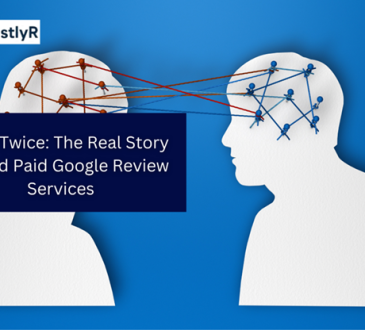Online notepads have become invaluable tools for organizing thoughts, managing tasks, collaborating, and more. Their flexibility and wide set of capabilities allow customization, so users tailor-fit platforms to their unique needs. Whether an aspiring writer drafting creative ideas, a designer diagramming wireframes, or an entrepreneur outlining business plans online notepads empower virtually limitless personalization.
Choose desired features
Online notepad platforms today offer varying combinations of features spanning text notes, checklists, tagging, reminders, drawing/diagramming, spreadsheets, document uploads, calendars, analytics, integrations, and more. Before selecting a platform, outline must-have features based on individual use cases. For example, creative writers may want advanced multimedia embedding capabilities, while task-driven professionals may prefer calendars, reminders, and analytics. Most Notepad tools offer free and premium plans, so choose one that aligns with your feature needs.
Customize visual interface
Beyond features, online notepads also differ significantly in their visual interface and editing experience. Minimalists may prefer text-focused interfaces allowing rapid keyboard entry, while visual thinkers could select tools with more graphic abilities – canvas views, diagramming, and sketching. Most platforms also allow varying degrees of visual customization around system themes, color codes, fonts, page layout designs, and more. For instance, creatives could color-code projects with a different hue each for ideas, outlines, and characters. Such visual adaptability makes interfaces feel more personalized.
Craft custom templates
Most online notepad platforms offer templates as starting points for note pages. While default templates work for general notes, custom templates boost efficiency for specialized use cases. Often used page configurations can be saved as personal templates for quick access later. These could include frameworks for specific project types, planners for recurring tasks, meeting agendas, journaling templates, brainstorming canvases, and more. Users build whole custom template libraries catered to recurring needs, allowing quick starts for certain notes.
Use tags and categories
The organization is key for the discoverability and usability of notes over time. Hashtags and tagging notes by keywords or metadata make finding information easier later. Similarly, sectioning notes into hierarchical categories – like notebooks or stacks – creates a taxonomy for navigation. For prolific notetakers, strong metadata strategies and consistent categorization conventions for notes become critical. Goal-relevant labeling also helps when reviewing notes for key tasks or objectives. Tags make notes searchable, while hierarchies aid in manual browsing, so utilize both for organization.
Integrate other apps
Integration with external applications is another customization vector offered by many online notepad tools. For instance, connecting calendars makes scheduling seamless right within notes. Similarly, file storage integrations facilitate quick file uploads into notes. Bidirectional integrations that automatically sync project updates or pull in research bookmarks from the web also help enrich notes further. Such integrations eliminate context-switching and streamline cross-app workflows. So, pick an online notepad that allows integration with frequently used tools. With a click, you navigate here for online notepad.
Enable team collaboration
Online notepads empower seamless collaboration for teams via features like shared access, comments, threaded conversations, simultaneous co-editing capabilities, change histories, and permissions management. To customize a team workspace, start by creating shared notebooks or sections for projects at a compartmentalized level. Define user access controls to facilitate transparency while still restricting confidential content. Establish team conventions early for organization standards, tagging strategies, and acronyms lists. These forms help streamline cross-functional workflows over time.
Leverage extensions and APIs
Many online notepad platforms offer plugins and extensions, like shortcuts for frequent tasks or templates along with developer APIs for custom automation. Power users utilize such capabilities to remove friction from repetitive workflows. For instance, data entry from external sources is automated into notes using API scripts. Embeddable widgets for data visualizations or web content can also help enrich notes further. Explore extension libraries or developer communities to ascertain the scope for custom automation or app enrichment aligned to personal needs.